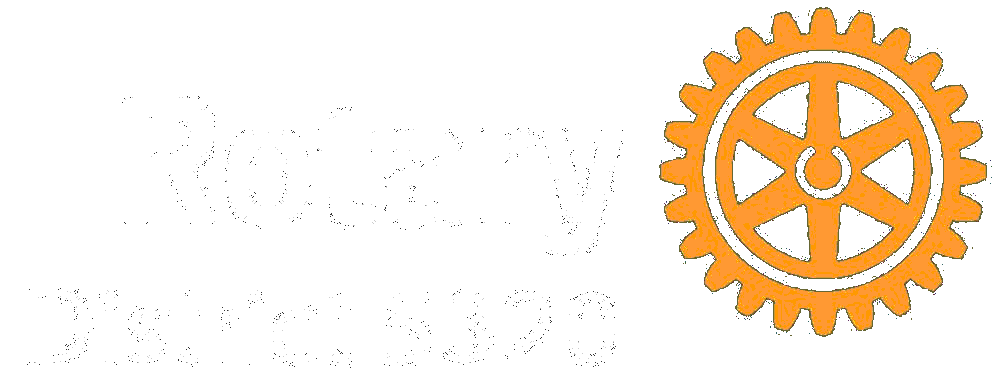ICAL Calendar feed URLs
District 5320 Calendar [LINK]:
https://DACdb.com/rest/API/Calendar?ClubID=99970123&CatIDs=113,190,122,102,103,122,580,970,1360&Months=2&pMonths=1&x=hssf8
District 5320 Youth Programs Calendar [LINK]:
https://DACdb.com/rest/API/Calendar?ClubID=99970123&CatIDs=109,110,102,109,110,385&Months=2&pMonths=1&x=3enpw
For Mac
1) In the Calendar app on your Mac, choose File > New Calendar Subscription.
2) Enter the calendar’s web address, then click Subscribe.
3) Click the Auto-refresh pop-up menu, then choose how often to update the calendar.
For iPhone and IOS devices
1) Go to Settings > Calendar > Accounts > Add Account > Other
2) Tap Add Subscribed Calendar.
3) Enter the calendar’s web address to subscribe to and any other required server information.
For Google Calendar (in a web browser)
1) On your computer, open Google Calendar.
2) On the left, next to “Other calendars,” click Add From URL.
3) Enter the calendar’s web address in the field provided.
4) Click Add calendar.
5) Copy the iCal feed address.
For Android Phones and Devices
Follow the instructions for Google Calendar, from a computer.
1) On your device, open the Google Calendar a
2) Open the menu, and then go to Settings.
3) Scroll to the calendar email where you added the new iCal feed
4) Tap on Show more.
5) Tap on your new calendar’s name.
6) Switch the Sync option on.0
7) You may also change your notifications for this calendar on this screen.
For Outlook.com
1) Sign in to Outlook.com
2) At the bottom of the page, select the calendar icon.
3) In the navigation pane, select Import calendar.
4) Under Import calendar, select From the web.
5) Under Link to the calendar, copy the calendar’s web address.
6) Select Import.
Please note: some calendar apps, like Samsung Calendar, don’t accept iCal feeds. You would need to add the feed to a connected calendar, like Google. The iCal feed would then be imported from that source.